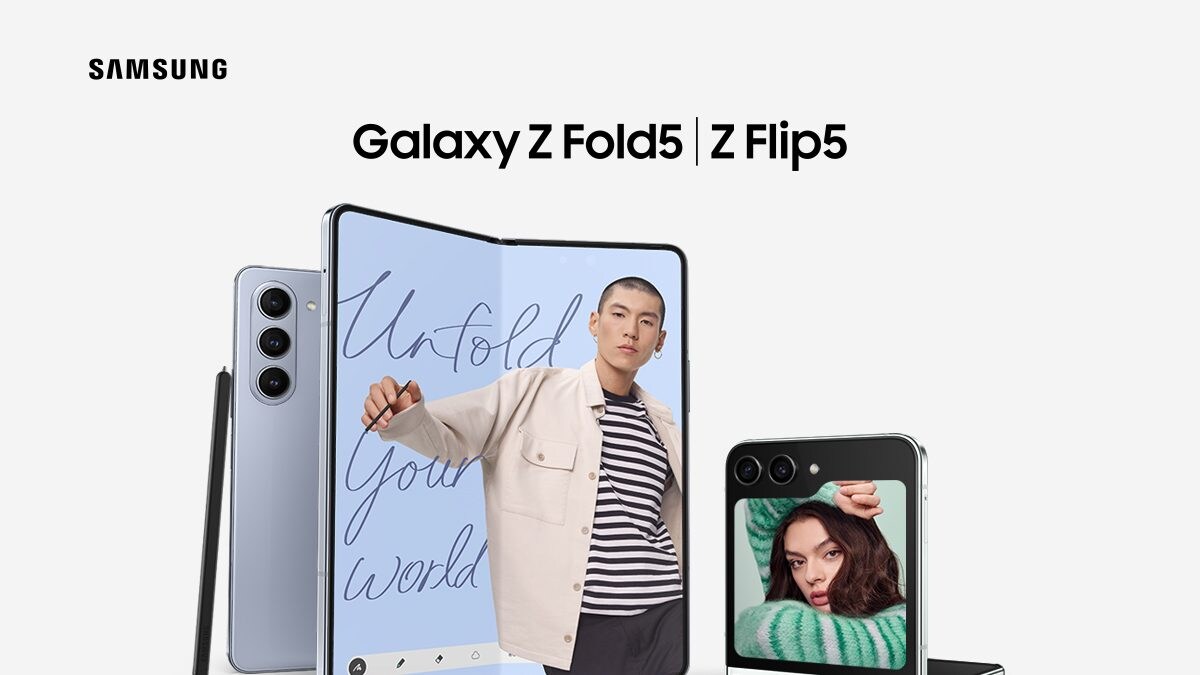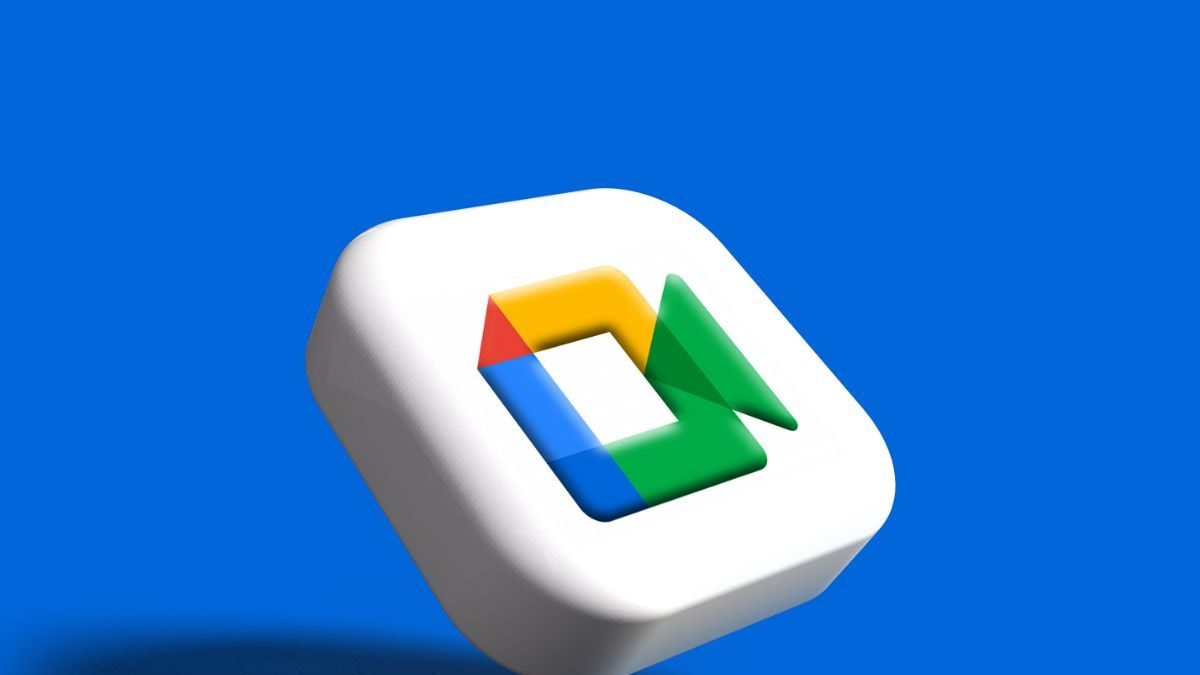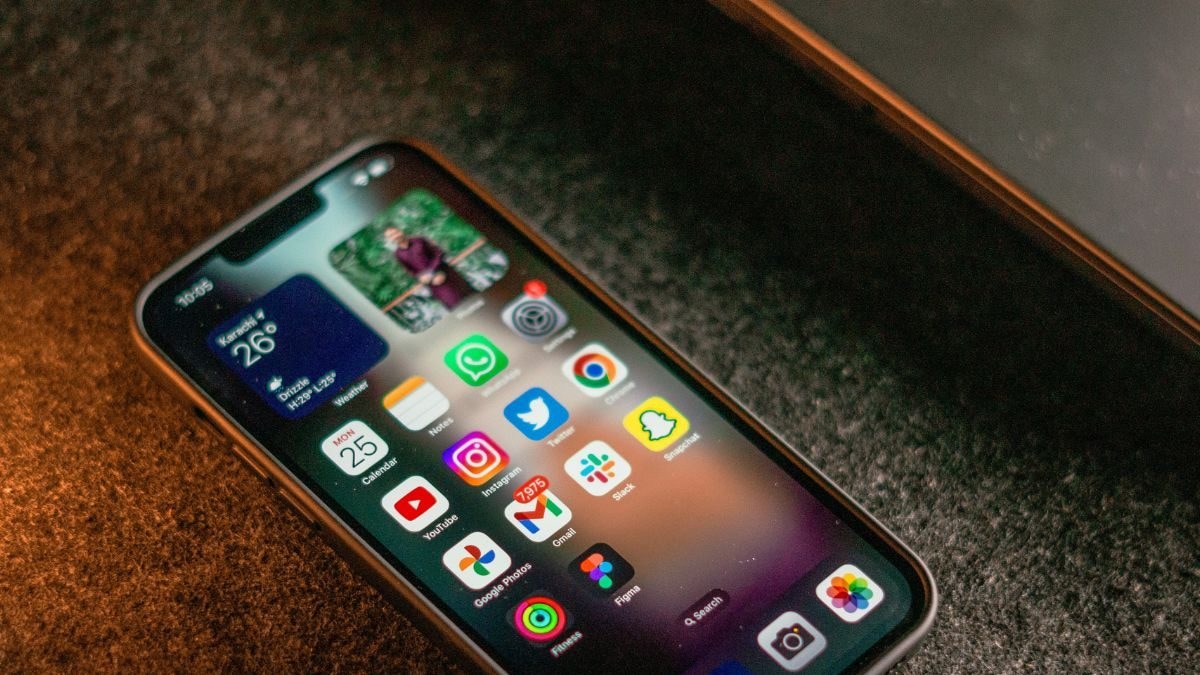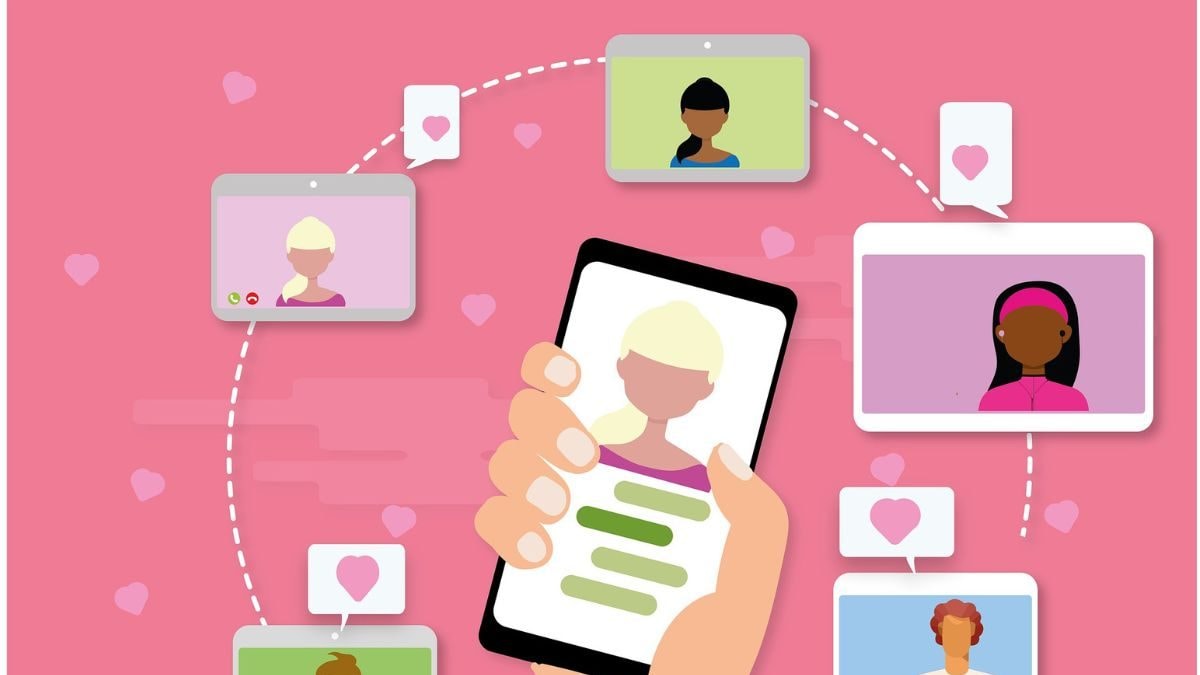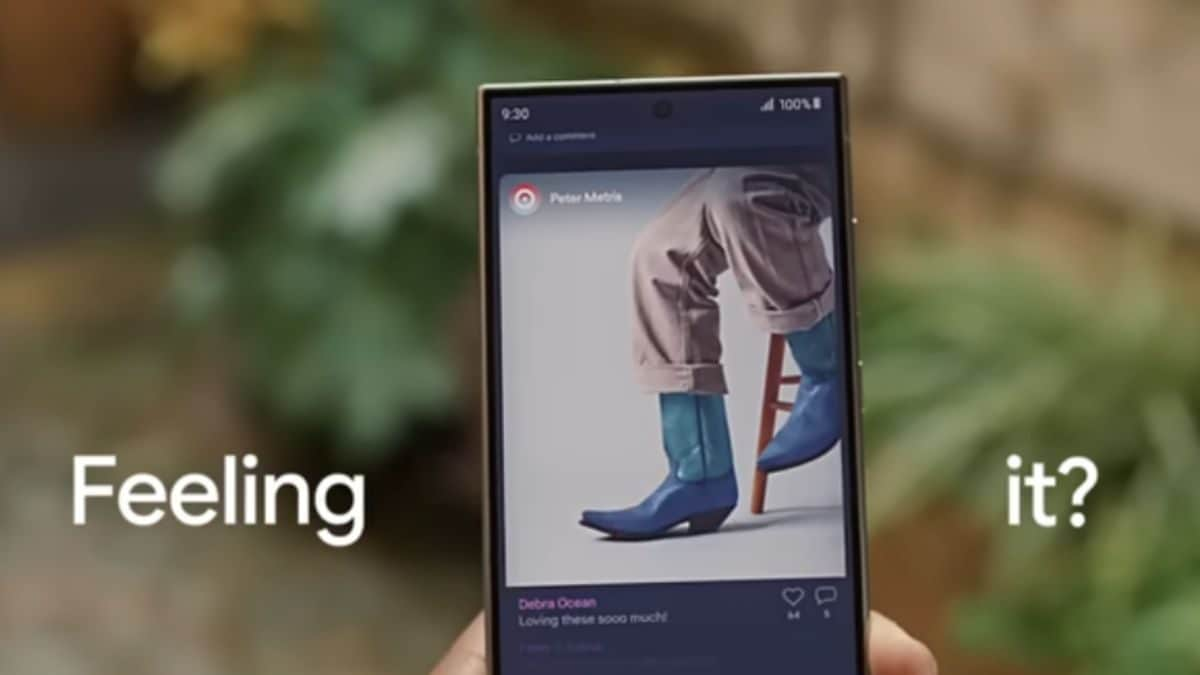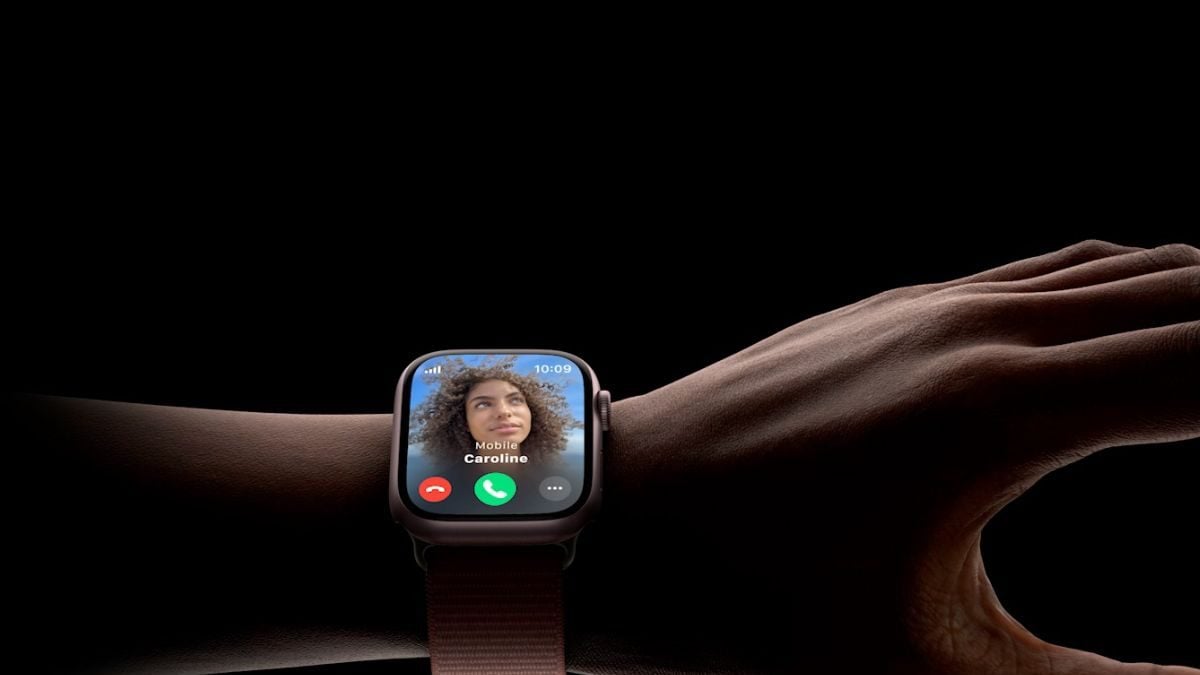Last Updated: March 02, 2024, 14:00 IST
Delhi, India

We tell you how autocorrect and predictive text work on iPhones
Some iPhone users find it hard to use some helpful features, over here we list out the steps to avoid turning them on or off.
Auto-correction and Predictive Text are features designed to enhance typing efficiency by automatically correcting mistakes and suggesting words or completing sentences based on usage patterns. However, we've all experienced the frustration and embarrassment caused by unexpected word switches and annoying typos that occur when these functions go awry. While they offer convenience for many users, some prefer to disable them for a more personalised typing experience. If you're looking to disable auto-correction and predictive text on your iPhone, this article will guide you through the process.
By following this step-by-step guide, you can easily disable autocorrect and predictive text on your iPhone:
How To Turn Off Auto-Correct Feature On iPhone
Access Settings: Open the Settings app on your iPhone.
Tap General: Locate and tap on 'General' from the list of options.
Select Keyboard: Scroll down and tap on the 'Keyboard' section.
Toggle off Auto-Correction: Find the 'Auto-Correction' option and toggle the switch to the left (it should turn grey from green) to disable the feature.
Turning off the Auto-Correction function will prevent your iPhone from correcting misspelt words as you type.
How To Disable Predictive Text On iPhone
Open Settings: Navigate to the Settings app on your iPhone.
Navigate to General: Click on the 'General' option in the Settings menu.
Select Keyboard: Scroll down and tap on Keyboard Settings.
Toggle off Predictive Text: Find the 'Predictive Text' option and toggle the switch to disable it.
Once disabled, the ‘Predictive Text’ feature will no longer suggest phrases or words as you type.
Alternative Method (For both Autocorrect and Predictive Text)
Open any app with a keyboard: Launch apps such as Notes or Messages where you can access the keyboard.
Touch and Hold Emoji Icon: While the keyboard is visible on the screen, locate the emoji icon in the bottom row of the keyboard. Touch and hold it for a few seconds.
Tap Keyboard Settings: A small menu will appear. Look for the 'Keyboard Settings' option and tap on it.
Toggle off Auto-Correction and Predictive: In the Keyboard Settings menu, disable the 'Auto-Correction' and 'Predictive' options by toggling their switches as described earlier.
Frequently Asked Questions (FAQs)
Does disabling the autocorrect feature affect other aspects of my iPhone?
Ans: No, turning off autocorrect and predictive text only affects the keyboard’s text correction functions. It doesn’t impact other functions of your iPhone, including spell-checking or the functionality of other apps.
How do I turn autocorrect and predictive text back on?
Ans: If you decide to re-enable the autocorrect and predictive text option, you can easily do so by visiting the keyboard settings on your iPhone and toggling the autocorrect and predictive text options back on.
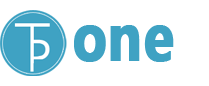
 1 month ago
1 month ago