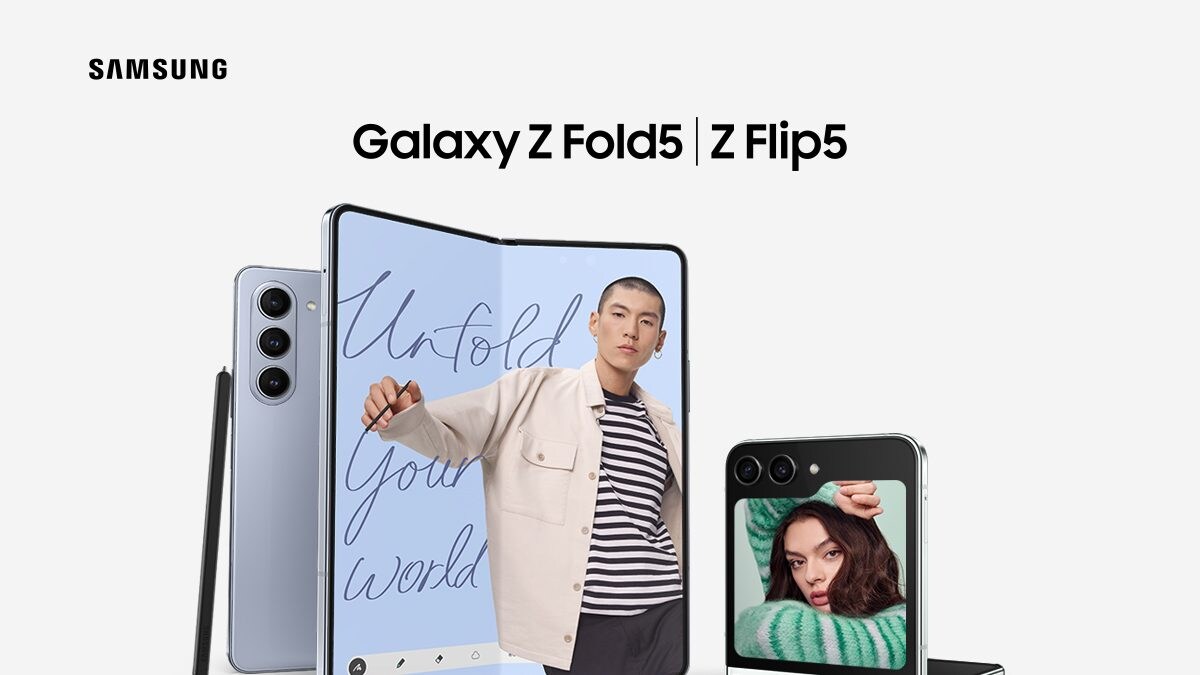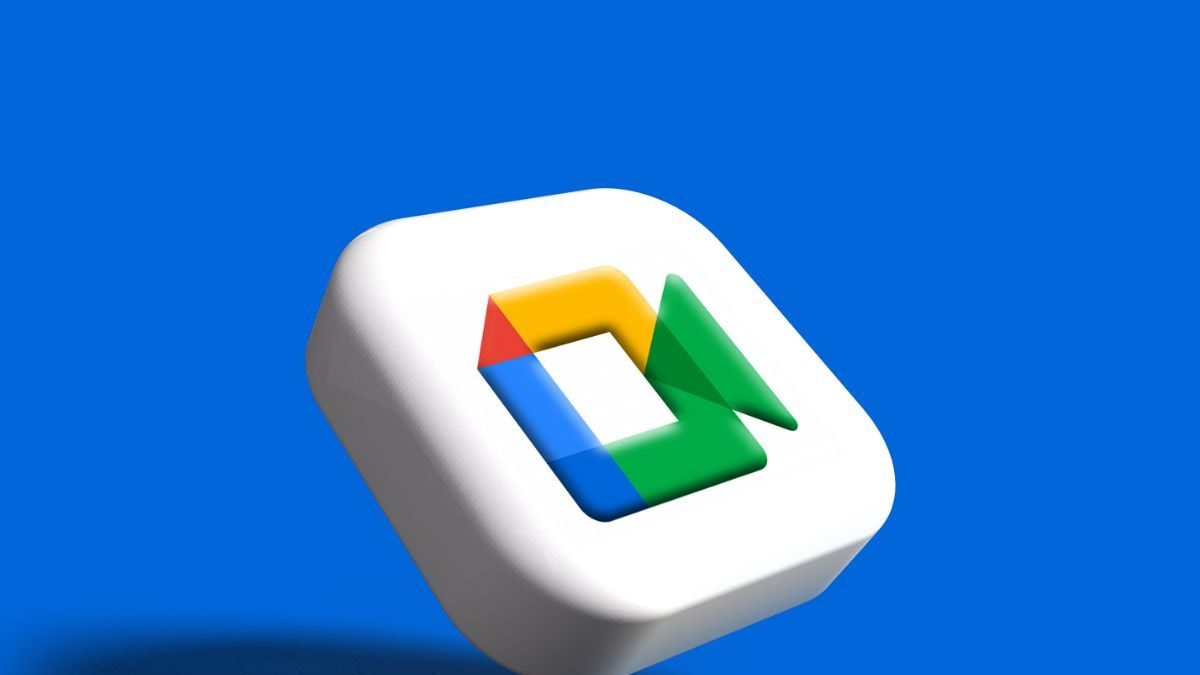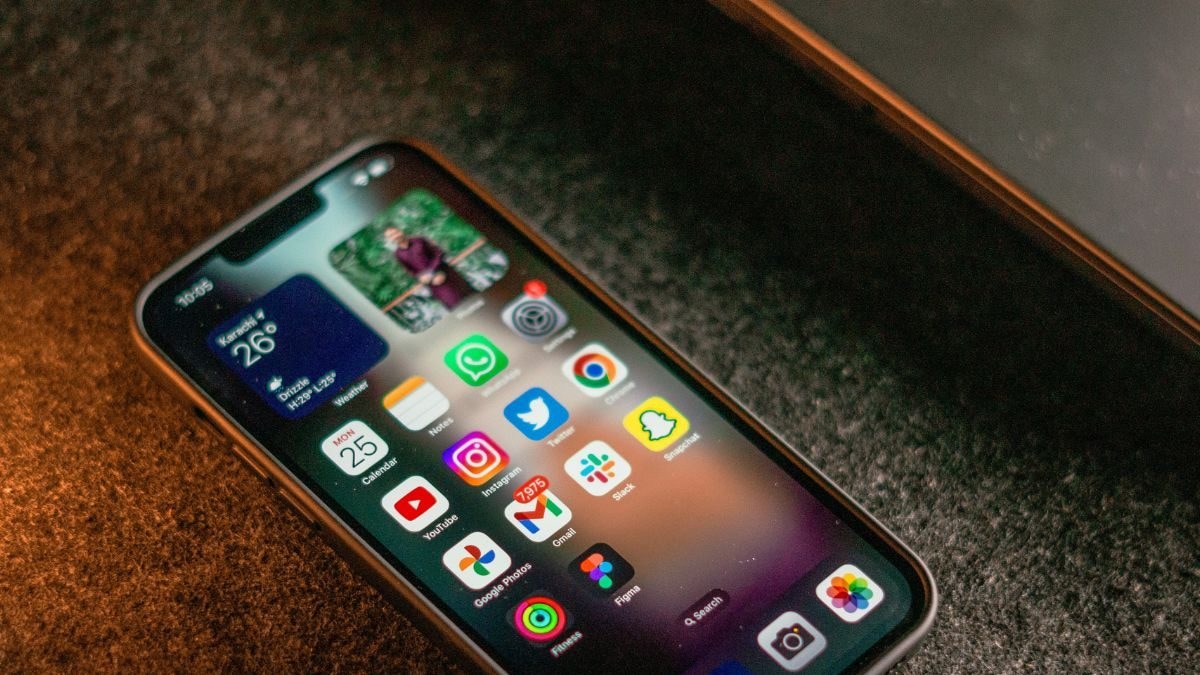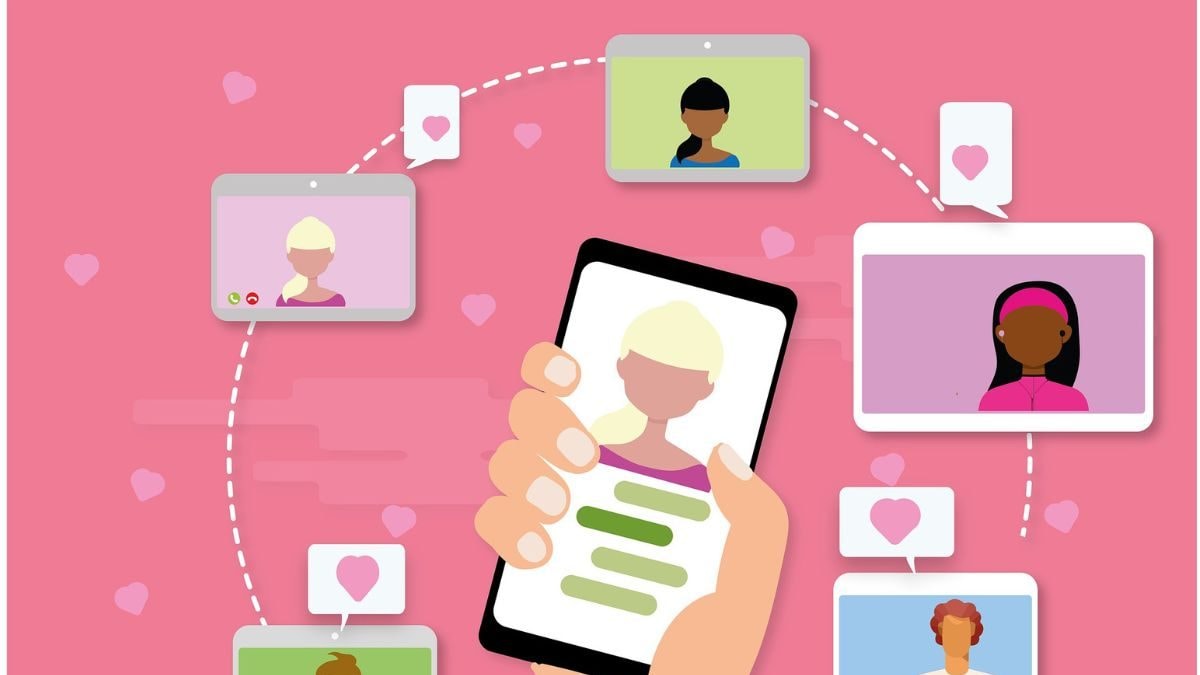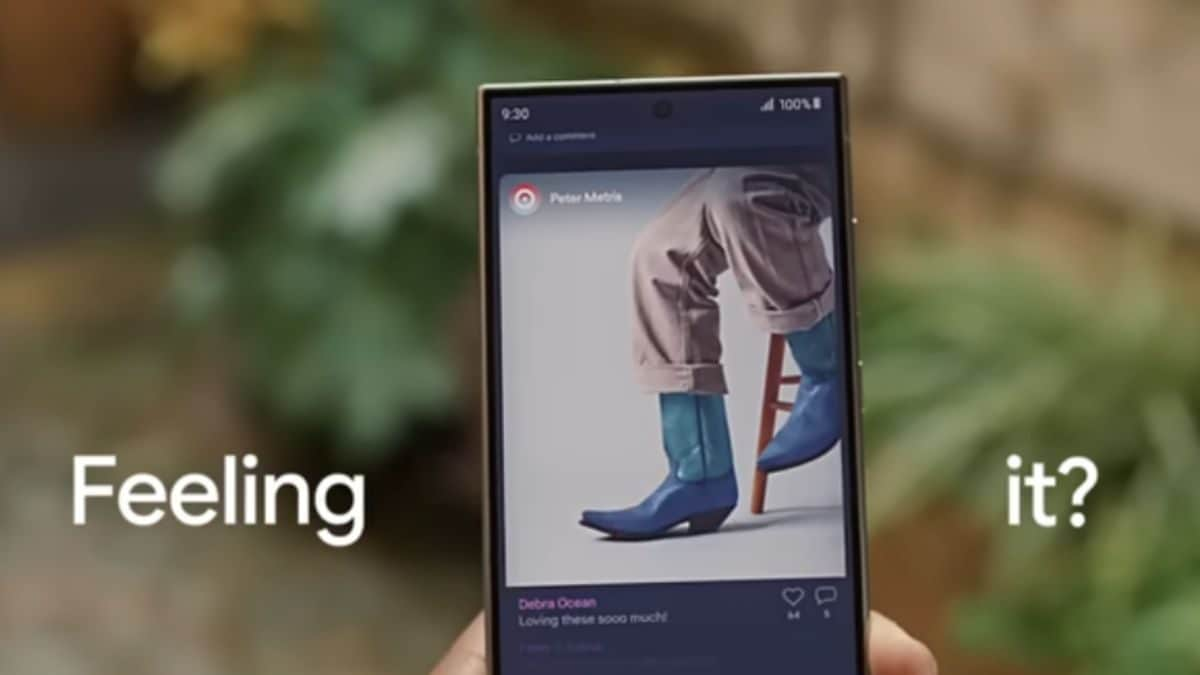Last Updated: March 11, 2024, 08:30 IST
Delhi, India

Saving storage on your iPhone and iPad is easy
People tend to lose storage on their iPhones and iPads quite easily but there is a way to clear up the space to keep more data
Storage issues appear to be a permanent fixture on smartphones and other devices. Even though the most recent iPhone models, such as the Apple iPhone 15, iPhone 14, iPhone 13, and even older models like iPad, have a generous amount of space, the storage bucket appears to be constantly full.
The reason is that you are simply taking too many photos, recording too many videos, or downloading too many apps. And nothing is more annoying than being asked to free up space while downloading or updating a new app.
Know these few easy tips to free up space on your smartphone and have a more organised iPhone or iPad. This will help you free up important cache files, apps, and more to make room for new apps. This will effectively help you free up space on your iPhone or iPad.
Tips To Free Up Space On iPhones Or iPads
Get to know your total and available storage
– First, check your iPhone or iPad’s used and unused storage space.
– Go to Settings, General, and then Storage & iCloud Usage, or simply Storage.
– You may see a list of storage optimisation recommendations, followed by a list of installed apps and their storage usage.
– Tap on an app to learn more about its storage.
It is important to note that cached data and temporary files may not be included. This will give you a general idea of the apps with the most memory.
How to Check which apps are taking the most storage
The Manage Storage option on your iPhone or iPad will display a list of apps on your device, as well as the amount of space they take up. Tap on any of these, and it will appear in two forms. First, the app takes up space, followed by the data and documents it stores. Examine what is actually taking up the majority of your iPhone or iPad's memory.
Mark the not-so-used apps
Don’t keep unused apps on your device just in case you need them later! Go to the Manage Storage list and delete apps that are rarely used. This will undoubtedly free up a significant amount of storage on your iPhone or iPad.
Is your library full of photos and videos? Then clean it
Photos and long-recorded or downloaded videos usually take more storage space than apps. So, if you’re running out of storage, now is the time to check your gallery, which is probably clogged with old photos and videos. One method is to sync your photos and videos to a cloud-based storage service, such as iCloud or others. Then, simply clear your Photo Library.
Keep files in the cache! Clear Safari’s Cache:
Remove any junk or cache files from your iPhone or iPad’s Safari Web browser or any other mobile browser you use. If you use Safari, go to Settings and select Safari. Simply select Clear History and Website Data.
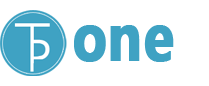
 1 month ago
1 month ago